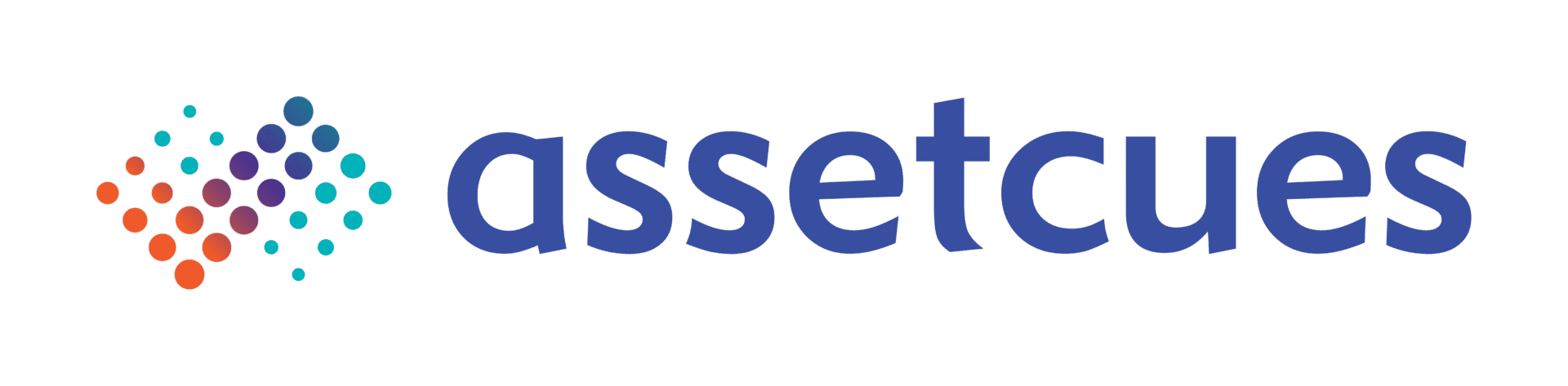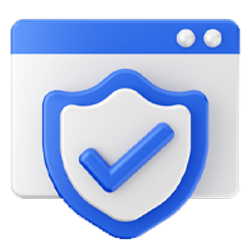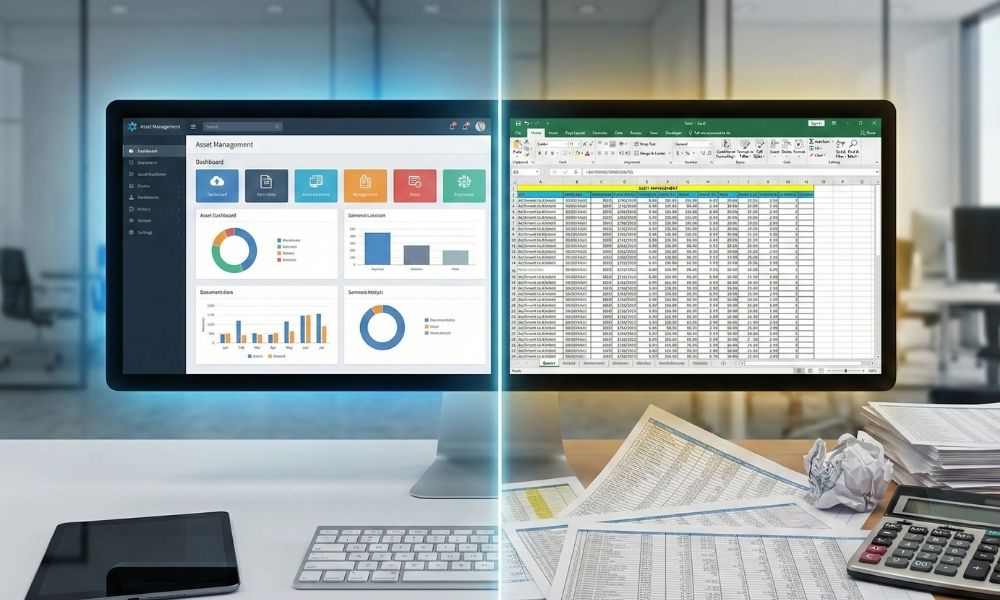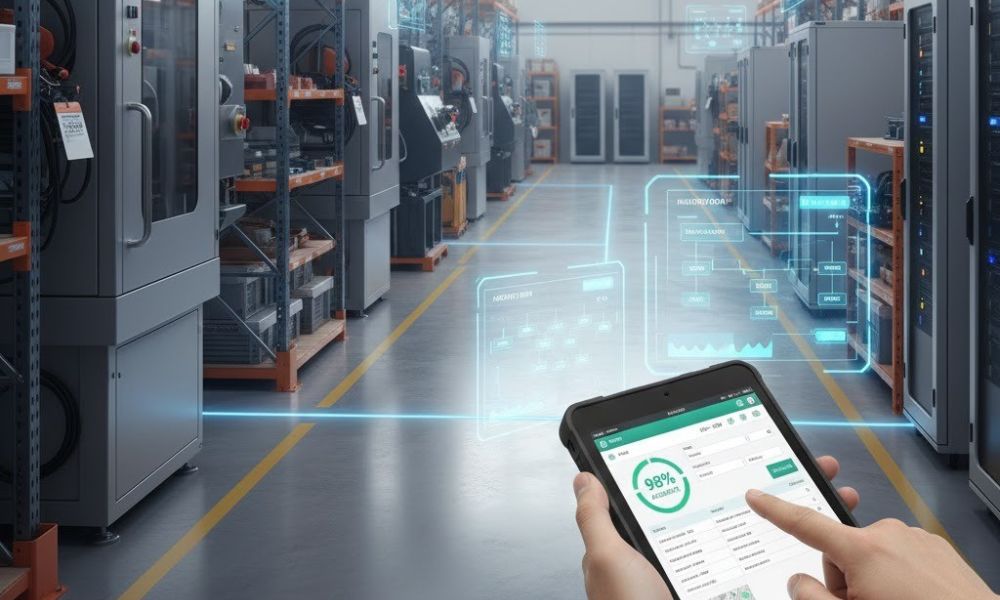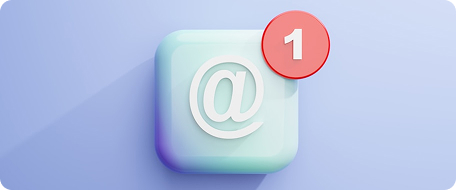Introduction
Many companies still juggle fixed asset data in spreadsheets – a familiar but time-consuming task. (You’re not alone: 71% of organizations rely on spreadsheets for various tracking needs.) Yet keeping an accurate fixed asset register is critical for audits and depreciation calculations. However, building one from scratch in Excel can feel daunting.
Want a clear, practical approach to tracking and managing assets? Read our Fixed Asset Register: How to Create and Maintain to master setup, updates, and accuracy.
The good news is this guide offers a practical solution with examples and a free Excel fixed asset register template pre-built with depreciation formulas. You’ll also get a step-by-step walkthrough of a filled-out example to help set up your own. By the end, you’ll have a ready-made template and the knowledge to maintain an audit-ready asset register with confidence.
Key Components of a Fixed Asset Register Template (Excel)
A fixed asset register is essentially a detailed list of all your company’s fixed assets and their key details. It is often managed in a spreadsheet. A comprehensive fixed asset register typically includes several essential columns to capture each asset’s information and status. Here are the key components to include in an Excel asset register template:
-
Asset ID/Tag:
A unique identifier for each asset (e.g. a serial number or inventory code). This ensures traceability for audits and prevents duplicate records.
-
Asset Name & Description:
Provide a clear name for the asset and a brief description. For example, “Dell Latitude E5470 Laptop” clearly identifies a laptop asset for easy recognition.
-
Category/Class:
Indicates the type or class of asset (computer, vehicle, machinery, etc.). This classification is useful for grouping similar assets and generating reports by category.
-
Purchase Date:
When the asset was acquired. This is important for knowing when depreciation starts and for tracking warranty or lifecycle dates.
-
Purchase Cost:
The original cost of the asset. Recording the cost is necessary for accounting and is the basis for calculating depreciation.
-
Depreciation Method & Rate:
How depreciation is calculated for the asset (for example, straight-line at 20% per year). Including this information ensures your fixed asset register with depreciation (Excel) reflects each asset’s depreciation plan over time.
-
Accumulated Depreciation:
The total depreciation taken on the asset to date, usually calculated automatically via a formula. This shows how much value has been expensed from the asset so far.
-
Net Book Value (Current Value):
The asset’s current book value, calculated as original cost minus accumulated depreciation. This gives an up-to-date value of the asset on the books, aligning with the valuation guidance outlined in IAS 16 Property, Plant and Equipment.
-
Asset Location/Department:
Where the asset is physically located or which department is responsible for it (e.g. Head Office – IT Department). This helps with physical tracking and accountability.
-
Asset Status & Disposal Info:
Indicates whether the asset is active, inactive, or disposed/sold. If the asset is disposed, record the disposal date and any sale proceeds. Keeping the status information current ensures the register stays accurate over the asset’s entire lifecycle.
Including these fields gives a complete view of each asset for accounting and audits. An asset register should show status, purchase date, location, cost, depreciation, and current value. This practice aligns with reporting standards and keeps your Excel register a trusted single source of truth.
Excel Asset Register Template Example – Free Download & Walkthrough
Now, let’s get hands-on with an example. Download our free Fixed Asset Register Excel template to follow along with this walkthrough. It’s pre-filled with example data and formulas to get you started. This template is fully editable and comes with all the common asset columns. It also includes built-in depreciation calculations using the straight-line method by default.
What’s inside the template:
The spreadsheet includes sample asset entries to demonstrate its functionality, such as “Laptop – ID #1001” and “Office Furniture – ID #2001.” Each example has a purchase date, cost, and depreciation formula already applied. These samples provide a ready-made model for building your own register. The template’s formula auto-calculates annual depreciation and updates each asset’s current value.
For example, a laptop purchased for $1,200 on 01/01/2020 with a 5-year life will show $240 annual depreciation. Its net book value will adjust each year automatically. All columns are pre-formatted for dates, currency, and percentages for consistency. Simply replace the example entries with your asset data, and formulas will recalculate depreciation and values instantly.
Using the template – step-by-step:
Even if you’re not an Excel wizard, you can get started quickly. Follow these steps to use the Excel asset register template effectively:
-
Download and open the Excel file
Enable editing if prompted so you can make changes.
-
Review the example entries
included in the sheet to understand the format and formulas. Notice how each column is filled out for the sample assets and how the depreciation and net book value are calculated.
-
Replace or add your assets
Enter your asset details by overwriting sample data or adding new rows. Fill in all relevant columns, such as Asset ID, Name, Purchase Date, and Cost. The depreciation and net book value formulas will auto-apply to your entries. Once you input cost and depreciation rate or useful life, yearly depreciation and current value will calculate automatically.
-
Save and update over time
Save the file and update it regularly to maintain accuracy. Add new assets to the register immediately after purchase, and record disposals or transfers as they occur. Treat the spreadsheet as a living document for your fixed assets. Keeping it current ensures an accurate view of your portfolio and each asset’s depreciation status.
Note: This Excel template can serve as a foundation if you later switch to more advanced asset management software. For instance, AssetCues lets you import data from Excel, so the effort you invested in the spreadsheet isn’t lost when you upgrade to a dedicated system.
How Do I Create a Fixed Asset Register with Depreciation in Excel?
You can absolutely create a fixed asset register in Excel that tracks depreciation. Start by setting up a table with all your asset details, then use formulas to calculate depreciation for each asset. Essentially, you’ll build the structure and let Excel handle the number-crunching. Here’s how to do it, step by step:
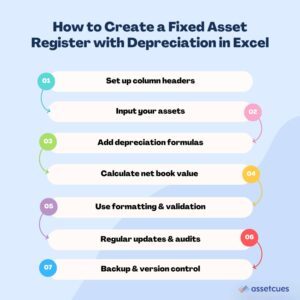
-
Set up columns for asset data
Start a new Excel sheet and create headers for each key piece of information. For example, include columns for Asset ID, Asset Name, Purchase Date, Purchase Cost, Depreciation Rate, Accumulated Depreciation, and Net Book Value. This structure ensures you capture all necessary data for each asset.
-
Input your assets
Under each column, enter the details for every fixed asset your company owns. Make sure each asset has a unique ID and fill in all relevant info (name, dates, costs, etc.). Tip: Use consistent data formats (e.g. a uniform date format and a standard currency format for costs) to avoid calculation errors.
-
Add depreciation formulas
Choose a depreciation method, with straight-line being a simple, common option. In the “Depreciation” column, set a formula to calculate periodic depreciation. Use Excel’s SLN function or a formula like (Cost – Salvage Value) / Useful Life for annual values. Ensure the formula references each asset’s cost, useful life, or depreciation rate for accuracy.
-
Calculate accumulated depreciation and current value
To track asset values over time, add Accumulated Depreciation and Current Value columns. Then, calculate accumulated depreciation as annual depreciation × years in service, and current value as original cost – accumulated depreciation. By linking these to your formulas, the register will always display current book values automatically.
-
Review and update regularly
Copy your formulas to all asset rows and verify they work correctly. Use Excel’s fill-down feature for quick, consistent formula application. Update the register whenever you add or dispose of assets to keep records current. At each financial period, ensure accumulated depreciation is updated if not automated, maintaining data accuracy.
Pro Tip: Use Excel features to make your asset register easier to manage and review. Apply filters or create a PivotTable to sort assets by category, location, or status. Add conditional formatting to highlight fully depreciated assets or those nearing warranty expiry. These tools transform a basic spreadsheet into a powerful asset management and analysis resource.
Learn more about upgrading from Excel to an asset register system>>
Remember, accuracy is crucial, as nearly 90% of spreadsheets contain errors from manual entry. Therefore, always double-check formulas and data, and if possible, have a colleague or supervisor review the register periodically. This way, your Excel asset register stays error-free and trustworthy.
Best Practices for Managing an Asset Register in Excel
Setting up your asset register is only half the battle. The other half is managing it well over time. Here are some best practices to keep your Excel-based asset register accurate, secure, and efficient:
-
Keep the register up-to-date:
Update the spreadsheet immediately whenever an asset is purchased, transferred, or disposed. Don’t wait until year-end; real-time updates ensure your data is always audit-ready. For example, add new assets to the list as soon as you acquire them. Also, record disposals (including the disposal date and any sale proceeds) as soon as they happen.
-
Establish data entry standards:
Define a consistent format for all inputs. Use the same date format across the sheet. Also use a standard currency format for costs and consistent naming conventions for asset names and IDs. Consistency prevents confusion and reduces errors in formulas, especially if multiple people work on the file.
-
Limit manual errors:
Take advantage of Excel features to minimize mistakes. Protect cells that contain formulas so they can’t be accidentally overwritten. Use data validation (e.g. dropdown lists for asset categories or depreciation methods) to standardize inputs. By locking critical cells and guiding data entry, you maintain the integrity of your register.
-
Regular audits & reconciliation:
To ensure accuracy, schedule quarterly or annual audits to verify your register against assets and financial records. By cross-checking totals, you can catch discrepancies early, preventing missing assets, duplicates, or errors. As a result, many teams adopt regular checks or eventually switch to specialized software for better accuracy.
-
Backup your asset data:
Treat the Excel file as a critical record and create regular backups on a secure cloud or external drive. Use version control by saving timestamped copies after major updates or quarter-end. Examples include AssetRegister_Q1_2025.xlsx or AssetRegister_FY2025.xlsx. This practice ensures quick recovery if the file is corrupted or errors occur.
-
Collaborate carefully:
If multiple team members update the register, use a shared online spreadsheet for real-time collaboration. Tools like Excel Online or Google Sheets keep records current. Control edit permissions, with one owner approving changes, to prevent conflicts and maintain accuracy.
-
Monitor file size & complexity:
As your asset list grows into the hundreds or thousands, a single Excel file might become unwieldy. You could experience slow load times or an increased risk of formula errors. Keep an eye on the file’s performance. Excel is powerful but has its limits. When managing a very large inventory of assets, it may be time to consider other solutions.
-
Recognize when to upgrade to asset management software:
Excel works well initially, but it has clear limitations as needs grow. If tracking advanced details or enabling multi-user access becomes difficult, switch to dedicated software. Platforms like AssetCues automate depreciation, manage asset movements, and maintain audit logs, reducing manual effort. Upgrade when spreadsheets become more of a burden than a solution.
Learn more about maintaining a fixed asset register for IT efficiency>>
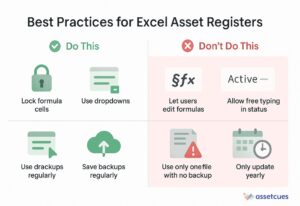
FAQ’s
Q: Can I get a fixed asset register template in Excel?
A: Yes, you can easily download a free Excel fixed asset register template, such as the one in this guide. In addition, many accounting websites and software providers offer similar templates. However, ensure the template includes all essential asset fields and built-in depreciation formulas for accuracy.
Q: Can I use Excel to maintain my fixed asset register long-term?
A: Excel is a cost-effective and familiar tool for maintaining a fixed asset register, ideal for small to mid-sized companies. However, as assets grow or tracking needs become complex, spreadsheets can be error-prone and lack automation for updates. Larger enterprises often shift to dedicated asset management software like AssetCues for scalability and accuracy. For a few hundred assets, a well-structured Excel register works if kept updated and regularly checked for errors.
Q: Does a fixed asset register include depreciation calculations?
A: Yes, robust fixed asset register should include depreciation to reflect current asset values and meet reporting standards. In Excel, add columns for depreciation rate, accumulated depreciation, and net book value. Our free template uses formulas to automatically calculate depreciation and update values over time. Including this data helps forecast replacement needs and prepare accurate financial reports or audits.
Q: How often should I update my fixed asset register?
A: Update your asset register in real time whenever changes occur, logging purchases, disposals, or transfers immediately to maintain accuracy. At minimum, conduct a quarterly or yearly review to ensure records stay complete and reliable. Frequent updates, combined with periodic audit checks, keep depreciation calculations accurate and ensure you are always ready for audits or financial reviews.
Conclusion & Call-to-Action
Maintaining a fixed asset register in Excel is straightforward when you include key details and follow best practices. With the provided example and template, you can easily improve depreciation tracking while keeping asset data organized. As a result, audits become simpler and financial reporting more accurate.
With the right template and approach, even a simple Excel file can serve as a single source of truth for your company’s assets. Leverage the tips shared here to avoid common pitfalls (like formula errors or outdated records) so you can keep your asset data reliable and up to date.
Ready to put this into practice? Download the free Excel asset register template above and start customizing it with your own assets. You’ll quickly see how much easier asset tracking becomes with a solid template guiding you.
As your organization grows, you might eventually outgrow spreadsheets. At that point, consider a dedicated asset management platform (like AssetCues) that offers automation, audit trails, and integration with your financial systems. Tools like these can support your fixed asset tracking when spreadsheets can no longer keep up.
With these practices in place, you can look forward to smoother audits and smarter asset management!